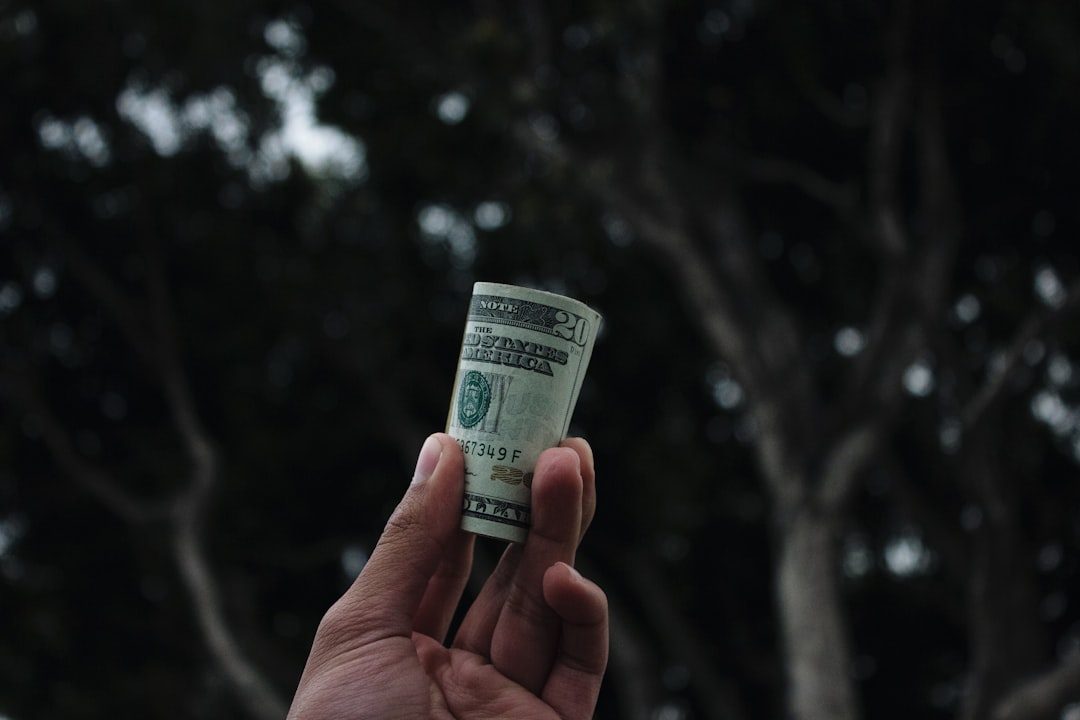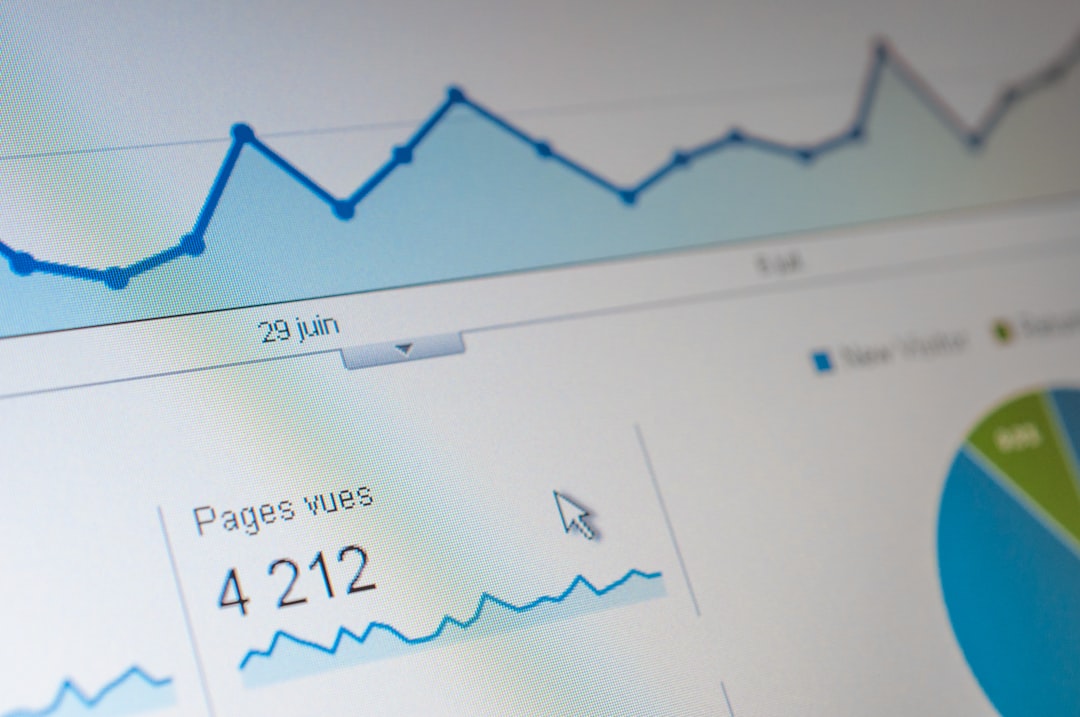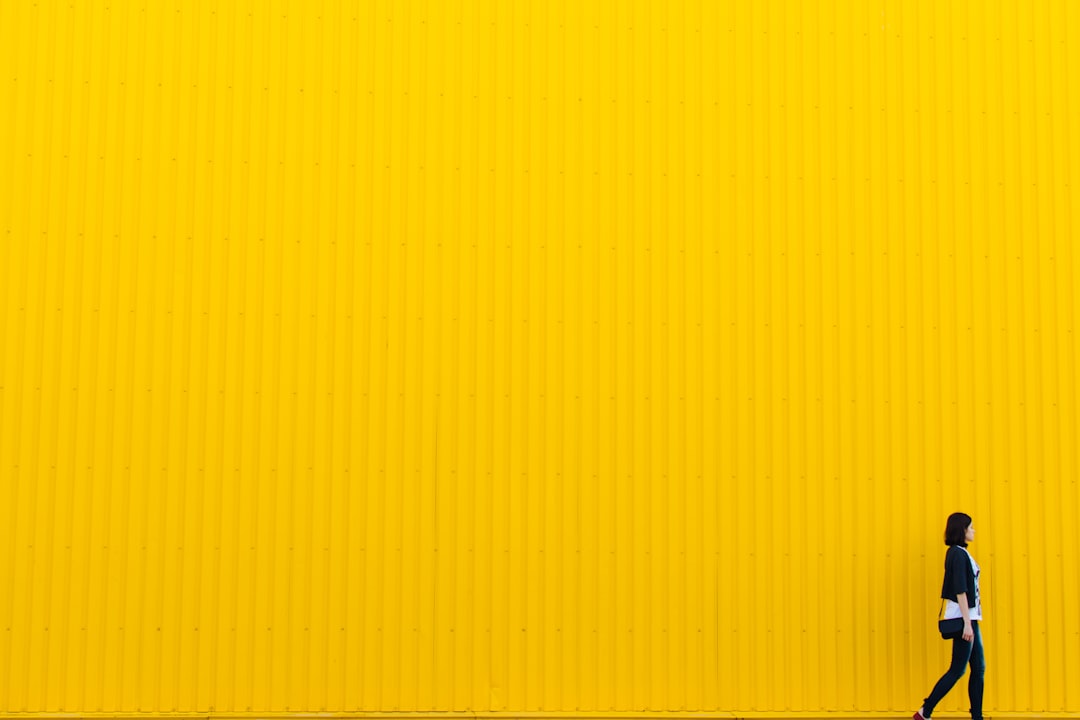When connecting a PC to a monitor, several cable options are available, each with distinct advantages and limitations. Understanding these differences is crucial for selecting the most suitable cable for specific requirements. This article examines the primary types of PC monitor cables, including VGA, DVI, HDMI, and DisplayPort, detailing their key characteristics and important considerations.
Additionally, it explores the various connector types commonly encountered when purchasing monitor cables and provides guidance on selecting the appropriate cable for different monitor configurations. By examining these aspects, users can make informed decisions to optimize their display setup and ensure compatibility between their PC and monitor.
Key Takeaways
- There are several types of PC monitor cables, each with its own unique features and benefits.
- VGA cables are an older analog standard, but are still widely used and compatible with many devices.
- DVI cables provide a digital signal for higher quality video output, and come in different variants for various needs.
- HDMI cables are the most common choice for high-definition video and audio, and are widely supported across devices.
- DisplayPort cables offer the latest in monitor connectivity, with high bandwidth and support for multiple displays.
VGA Cables: What You Need to Know
Advantages of VGA Cables
Despite being phased out, VGA cables are still widely used in many office and home setups, remaining a cost-effective option for connecting older monitors to PCs. They are widely available and can be found in various lengths to suit different setups. VGA cables are known for their compatibility with older devices and their affordability.
Limitations of VGA Cables
However, VGA cables have limitations when it comes to transmitting high-definition video signals, and they are gradually being replaced by digital interfaces such as DVI, HDMI, and DisplayPort. This is because VGA cables are analog and can only transmit analog signals, which are not capable of handling high-definition video.
Best Practices for Using VGA Cables
When using VGA cables, it’s important to ensure that both the computer and the monitor have VGA ports, and to be mindful of the cable length to avoid signal degradation. By following these best practices, users can ensure a stable and reliable connection between their computer and monitor.
DVI Cables: The Digital Video Interface

DVI (Digital Visual Interface) cables are a popular choice for connecting PCs to monitors, especially for users who require high-definition video output. DVI cables come in several variants, including DVI-D (digital only), DVI-I (integrated digital and analog), and DVI-A (analog only), each with its own specific use cases. DVI cables are capable of transmitting both digital and analog video signals, making them versatile for a wide range of monitor setups.
They are also known for their high bandwidth capabilities, which allow for high-resolution video output without signal degradation. When using DVI cables, it’s important to match the cable type with the corresponding ports on the computer and monitor, and to consider factors such as single-link vs. dual-link connections for higher resolutions.
On the other hand, DVI cables are known for their high bandwidth capabilities, which allow for high-resolution video output without signal degradation. They come in several variants, including DVI-D (digital only), DVI-I (integrated digital and analog), and DVI-A (analog only), each with its own specific use cases. DVI cables are versatile for a wide range of monitor setups, as they can transmit both digital and analog video signals.
When using DVI cables, it’s important to match the cable type with the corresponding ports on the computer and monitor, and to consider factors such as single-link vs. dual-link connections for higher resolutions.
HDMI Cables: High-Definition Multimedia Interface
| Brand | Length | Price | Rating |
|---|---|---|---|
| AmazonBasics | 6 feet | 10.99 | 4.5 |
| Belkin | 10 feet | 14.99 | 4.7 |
| Monoprice | 15 feet | 8.99 | 4.3 |
HDMI (High-Definition Multimedia Interface) cables have become the standard for connecting modern PCs to monitors and other display devices. These digital cables are capable of transmitting high-definition video and audio signals through a single connection, making them convenient for home entertainment setups as well as professional use. HDMI cables come in various versions, including standard HDMI, HDMI with Ethernet, and HDMI ARC (Audio Return Channel), each with specific features for different applications.
HDMI cables are known for their plug-and-play simplicity and support for high resolutions, making them a popular choice for gaming, multimedia content, and professional workstations. When using HDMI cables, it’s important to ensure that both the computer and the monitor have HDMI ports, and to consider factors such as cable length and version compatibility for optimal performance. On the other hand, HDMI cables have become the standard for connecting modern PCs to monitors and other display devices due to their support for high resolutions and audio signals through a single connection.
They come in various versions, including standard HDMI, HDMI with Ethernet, and HDMI ARC (Audio Return Channel), each with specific features for different applications. HDMI cables are known for their plug-and-play simplicity and support for high resolutions, making them a popular choice for gaming, multimedia content, and professional workstations. When using HDMI cables, it’s important to ensure that both the computer and the monitor have HDMI ports, and to consider factors such as cable length and version compatibility for optimal performance.
DisplayPort Cables: The Latest in Monitor Connectivity
DisplayPort cables have emerged as the latest standard in monitor connectivity, offering high bandwidth capabilities and support for advanced features such as multi-stream transport and daisy-chaining. These digital cables are capable of transmitting high-resolution video and audio signals with support for adaptive sync technologies such as AMD FreeSync and NVIDIA G-Sync. DisplayPort cables come in various versions, including DisplayPort 1.2 and DisplayPort 1.4, each with specific features for different applications.
They are known for their versatility and compatibility with a wide range of devices, making them a popular choice for professional workstations and gaming setups. When using DisplayPort cables, it’s important to ensure that both the computer and the monitor have DisplayPort ports, and to consider factors such as version compatibility and cable length for optimal performance. On the other hand, DisplayPort cables have emerged as the latest standard in monitor connectivity due to their high bandwidth capabilities and support for advanced features such as multi-stream transport and adaptive sync technologies.
They come in various versions, including DisplayPort 1.2 and DisplayPort 1.4, each with specific features for different applications. DisplayPort cables are known for their versatility and compatibility with a wide range of devices, making them a popular choice for professional workstations and gaming setups. When using DisplayPort cables, it’s important to ensure that both the computer and the monitor have DisplayPort ports, and to consider factors such as version compatibility and cable length for optimal performance.
Understanding Different Connector Types

Understanding Connector Types
Common connector types include male connectors (plugs) and female connectors (sockets), as well as specific shapes such as D-sub connectors (commonly used in VGA cables) and rectangular connectors (commonly used in DVI, HDMI, and DisplayPort cables). It’s crucial to pay attention to connector types when choosing monitor cables to ensure they match the ports on your computer and monitor.
Additional Features to Consider
Some connector types may offer additional features such as locking mechanisms or support for audio signals, which can be beneficial depending on your specific needs.
Ensuring Compatibility
Understanding different connector types can help ensure that your monitor cables match the ports on your computer and monitor. By considering the connector types and their features, you can make an informed decision when shopping for PC monitor cables that meet your specific requirements.
Choosing the Right Cable for Your Monitor
When it comes to choosing the right cable for your monitor setup, there are several factors to consider. First and foremost, you’ll need to determine the available ports on your computer and monitor to ensure compatibility with the cable type you choose. Additionally, you’ll want to consider factors such as resolution requirements, audio support, cable length, and any specific features or technologies that may be relevant to your use case.
For example, if you require high-definition video output with support for audio signals, an HDMI cable may be the best choice. On the other hand, if you need high bandwidth capabilities with support for adaptive sync technologies, a DisplayPort cable may be more suitable. By carefully considering these factors, you can choose the right cable for your monitor setup that meets your specific needs and provides optimal performance.
Moreover, when choosing the right cable for your monitor setup, it’s important to determine the available ports on your computer and monitor to ensure compatibility with the cable type you choose. Additionally, considering factors such as resolution requirements, audio support, cable length, and any specific features or technologies that may be relevant to your use case can help you make an informed decision. By carefully considering these factors, you can choose the right cable for your monitor setup that meets your specific needs and provides optimal performance.
Whether you opt for a VGA cable for its affordability or a DisplayPort cable for its advanced features, understanding the differences between PC monitor cable types can help you make the best choice for your setup.
If you’re looking to learn more about different types of PC monitor cables, check out this article on kidlearncode.com. They provide a comprehensive guide to understanding the various types of cables and connectors used to connect your monitor to your computer. Whether you’re a beginner or an experienced tech enthusiast, this article is a great resource for learning about the different options available for connecting your PC monitor.
FAQs
What are the different types of PC monitor cables?
There are several types of PC monitor cables, including VGA, DVI, HDMI, DisplayPort, and USB-C.
What is a VGA cable?
A VGA (Video Graphics Array) cable is an analog video cable commonly used to connect a computer to a monitor or projector. It is characterized by its blue color and 15-pin connector.
What is a DVI cable?
A DVI (Digital Visual Interface) cable is a digital video cable used to connect a computer to a monitor. It comes in three different types: DVI-A (analog), DVI-D (digital), and DVI-I (integrated analog and digital).
What is an HDMI cable?
An HDMI (High-Definition Multimedia Interface) cable is a digital video and audio cable commonly used to connect devices such as computers, gaming consoles, and Blu-ray players to monitors or TVs.
What is a DisplayPort cable?
A DisplayPort cable is a digital video and audio cable designed to connect computers and other devices to monitors, TVs, and projectors. It is known for its high bandwidth and ability to support multiple displays.
What is a USB-C cable?
A USB-C cable is a versatile cable that can carry both video and data signals. It is commonly used to connect laptops and other devices to monitors and other peripherals.